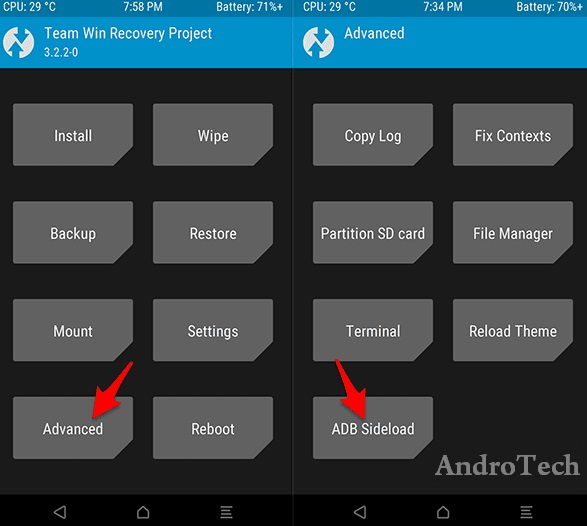How to Update/Flash Android Phone with ADB Sideload Mode
How to Update/Flash Android Phone with ADB Sideload Mode
ADB Sideload is a new feature added to Pure Android (AOSP) recovery after Jelly Bean release. Since then, TWRP and other custom recoveries are supported in ADB side mode.
What is ADB sideload?
Sideload actually has the same meaning as upload or download. Sideloading is a process that refers to transferring data between an Android and a computer or laptop.
ADB Sideload is different from ADB mode because ADB sideload users can import and install ZIP files using ADB commands from PC or laptop to Android phone.
When to use ADB sideload mode?
"Apply ADB update" or ADB sideload is used in the following situations:
- The home screen is not accessible or cannot boot normally but can enter recovery mode;
- Internal storage cannot be used to transfer a file (.zip) to Android.
- The OS is damaged, so the Android Phone cannot function normally;
- Don't want to flash with the clean install method, which of course deletes all data from the mobile phone;
- and others..
ADB Sideload is an alternative step for Android users who want to update or repair broken Android OS.
How to do this, see the next article.
Android Phone Update/Flash with ADB Sideload
Necessary Requirements:
- Make sure the Android Phone battery is fully charged or at least 50% charged;
- PCs or laptops running Windows 7 or later;
- Original or good quality USB cable;
- Enabled USB Debugging and OEM Unlocking | Samsung | Xiaomi | Sony Xperia | oppo | Lenovo.
Required Materials:
- Install Android Universal USB Drivers (acts as a driver that detects your Android on PC or laptop);
- Install 15 Seconds ADB Installer (Works as Quick Launch Commands and Controls).
- .zip file or ROM, Mods, SuperSU, Magisk or whatever you want to install via ADB Sideload. (rename the .zip file to update.zip and place it in the C:\adb folder).
Once you have completed the requirements and received all the above materials, continue reading to install ADB Sideload.
I will divide this tutorial into 3 parts namely:
- Make sure the Android phone is connected in ADB mode;
- enters ADB sideload mode;
- ROM/installer .zip update via ADB Sideload.
1. Make sure your Android phone is connected in ADB mode.
Before proceeding, first make sure that your Android phone can be connected to PC or laptop in ADB mode.
Steps:
1. Connect Android Phone to PC/Laptop with USB cable;
2. Next, open the c:\adb folder and press the SHIFT key.+ Right click in empty area then select Open a command window;
.. until the following screen appears:
3. Then type the command:
- adb devices
.. This command determines whether the Android Phone is connected in ADB mode or not.
4. When plugged in it shows a random code (serial number) like this:
.. if not make sure you have enabled USB debugging and the driver is installed correctly.
5. If unauthorized appears like this,
.. look at your mobile phone, a message will appear asking for permission(s) as follows:
.. just click OK;
6. Then repeat the adb-devices command again until the attached message appears.
7. If the attached message appears on the screen, it means that the Android Phone is connected successfully.
Once the connection is established, it's time to update the ROM via ADB Sideload.
2. Entering ADB Sideload Mode
You can enter ADB Sideload Mode using two different methods namely:
- via stock recovery;
- via TWRP recovery.
a) Stock recovery
By stock recovery means that Android Phone and ADB Sideload default recovery is actually available in almost all stock recovery programs.
In this article, I will give an example of Samsung's recovery mode, namely Android Recovery.
Steps:
1. Enter recovery mode;
2. then select "Apply update from ADB";
3. Done..
Ok now your android phone is in ADB sideload mode waiting for the next command.
Continue reading step three to update/flash ADB sideloader.
b. TWRP Recovery
ADB sideload mode is also available in TWRP recovery. For Android users with TWRP installed, enter ADB sideload mode as follows:
1. Enter TWRP;
2. Select Advanced » ADB Sideload;
3. Then Swipe Right Swipe Start Sideload;
4. Done...
At this point, your Android phone is already in ADB sideload mode, waiting for the next command.
Continue reading step three to update/flash ADB sideloader.
3. Update ROM/.zip files via ADB Sideload
Before continuing this process, make sure you have copied the update.zip file (with ROM, Magisk, SuperSU, Kernel and Mods) to the c:\adb folder .
Steps:
1. Open the c:\adb folder and press the SHIFT key.+ Right click on the empty area and select Open a command window here,
.. the following screen will appear:
2. Then type the command:
- adb sideload update .zip
3. Wait for the installation process to finish, the script was successful and the ADB installation is complete.
Here's how to install a ZIP file using Android Recovery or TWRP Recovery:
Using Android Recovery
Via TWRP Recovery
Up to this step, updating/installing the .zip file via ADB Sideload is complete.
How to Update / Flashing Android Smartphone with ADB Sideload.
Hope useful..!
Also Read:
Flash Qualcomm Android Phones QFIL / QPST [All Types]
Flash Android MediaTek (MTK) Phones with SP Flash Tool
Flash Xiaomi ROMs with Mi Flash Tools [Compressed]