How to Use, Install, Root and Magisk Module
Know Magisk: How to Use, Install, Root and Magisk Module
1. What is Magisk?
2. What are the advantages of Magisk over SuperSU?
- It can hide the initial conditions so that the installation of banking applications such as Mandiri Mobile can work properly. This is something that SuperSU cannot do;
- Continue to receive OTA updates without rooting after the update process is complete. Unlike SuperSU, it will probably no longer get support for OTA updates;
- Using Magisk is like using two tools (SuperSU and XPosed Framework) at the same time with only one application.
- Use Snapchat, Android Pay without problems;
- You can play Pokemon Go with a rooted smartphone;
- Bypass SafetyNet.
3. Main Features of Magisk
- 100% Open Source » The source code is visible to everyone, so it is protected from dangerous scripts for privacy;
- Magic Mount » Whatever modules are used in Magisk, everything works unsystematized and unmodified;
- MagiskSU » automatically root smartphone;
- Modules » contains several modules like XPosed Framework, but so far Magisk does not have as many modules as XPosed;
- Magisk Manager » Magisk Management, Root Management, Magisk Update, Download and Install Magisk Modules;
- MagiskHide » hides root apps like Pokemon Go, Android Pay and banking apps that cannot be installed on a rooted smartphone;
- Resetprop » allows its users to change buildprop (system properties);
- Miscellaneous » Remove AVB 2.0, dm-verity, forceencrypt, open section blocks to support relinker with rw (hard to translate to Indonesian);
- Uninstall » easy unroot, simply uninstall the app.
4. How to root and install Magisk?
- using TWRP; or
- No TWRP (via Magisk Manager).
Download this Magisk stuff :
- Magisk-v16.0.zip - 5 MB | You can check the latest Magisk components here (install Magisk and root, don't unzip and put them in internal storage);
- Magisk-uninstaller-20180222.zip - 3MB (if you want to uninstall Magisk, root and remove all modules, do not extract them and put them in internal storage);
- MagiskManager-v5.6.1.apk - 2MB (install these items if Magisk Manager does not appear in main menu after flashing Magisk-v16.0.zip);
Method 1: Using TWRP Recovery
To install Magisk using TWRP, the mobile phone must of course have TWRP. Read here how it is usually installed.
If TWRP is already installed, continue with the step to install Magisk using TWRP.
Steps:
1. Enter TWRP, (method may vary depending on device type);
2. After entering, select Install,![]() .. and then select the Magisk-v16.0.zip file you copied to internal storage earlier;
.. and then select the Magisk-v16.0.zip file you copied to internal storage earlier;
3. Then swipe right under "Swipe to Confirm Flash";![]()
- Disadvantages of this method » TWRP Official usually does not support OTA updates, so even if you can do an OTA update as a system, the update process will stop because TWRP does not support the update process.
- Advantages of this method » yes, the advantages of TWRP with all its features are clear, read more in Getting to Know TWRP: Features and Usage [complete guide].
Read this article if you want to install Magisk and ROOT via Magisk Manager.
- Disadvantages of this method » certainly not Benefit only from TWRP;
- Advantages of this method » since it does not install TWRP, OTA updates can be done without problems. Also, as far as I know, there is no TWRP that supports Oreo 8.1 ROMs yet, so this is the only way to do it.
Try it out by downloading the Root Checker app from the Google Play Store.
Here are my Xiaomi results.
- Before installing Magisk, make sure you don't have any other ROOT apps like SuperSU, KingROOT or anything installed so that the boot.img file is still original;
- Be sure to backup ROM via TWRP and important data before installing Magisk;
- If you want to use a custom kernel, do so after installing Magisk.
Flashing Magisk via TWRP ideally also installs Magisk Manager. If not, download MagiskManager.apk from above and then install as usual.
5. Hiding ROOT with Magisk Hide
6. Getting to Know and Installing Magisk Modules
- Change WhatsApp themes;
- Change the status bar or notification;
- Download photos/videos to social media;
- launch vehicle or launch vehicle replacement;
- .. improve sound FX quality.
4.Tap down arrow to load as needed;
- Know SafetyNet: Advantages, bypass and repair of Universal module
- Magisk Mod Removal with TWRP for HP Bootloop
- How to Install Xiaomi XPosed Framework Mod Using Magisk
Removing Magisk Module Due to Bootloop
After installing Magisk module, your mobile phone may even boot, which usually happens because the installed module is not compatible with your smartphone's ROM or type.Remove the Magisk module as described in Removing the Magisk Module with TWRP due Mobile phone Bootloop.
How to Unroot and uninstall Magisk
Uninstalling Magisk is very easy, all you have to do is select Uninstall.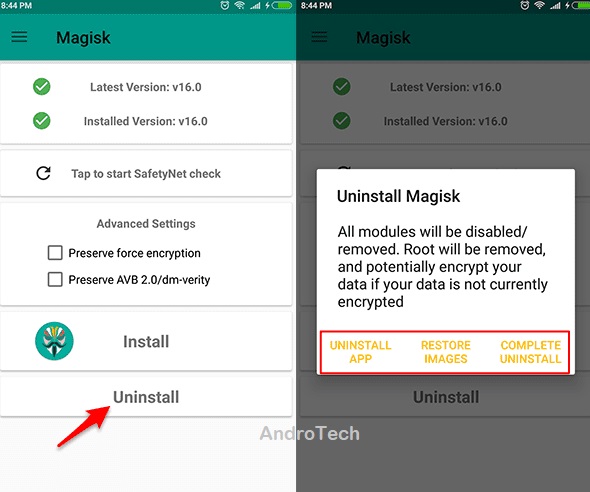
Then you will get 3 options:
- UNINSTALL APP » removes the root user, but does not remove installed Magisk modules;
- RESTORE IMAGE » restores the original state of the boot.img file;
- COMPLETE UNINSTALL » removes the entire module/root and returns the smartphone to its original state.
In addition to the above method, you can also flash the Magisk-uninstaller.zip file (same as the full uninstall method) using TWRP in the above material.
Solving boot loop after installing Magisk
Magisk-uninstaller.zip material is also useful for bypassing Bootloop on smartphones after installing Magisk.
Steps:
1. Enter TWRP and then select Install;

2. Select Magisk-uninstaller.zip;

... then swipe right on "Swipe to Confirm Flash";
4. Wait for the process to finish and then reboot/restart the system;
5. Done.
This is an article about getting to know Magisk: usability/installation/root and Magisk modules.
Hope useful..!
Referensi :
https://forum.xda-developers.com/apps/magisk/official-magisk-v7-universal-systemless-t3473445
https://magiskmanager.com/
http://c.mi.com/thread-575416-1-1.html
Sources
- https://github.com/topjohnwu/Magisk (Magisk main repo)
- https://github.com/topjohnwu/magiskpolicy (sepolicy tools)
- https://github.com/topjohnwu/MagiskSU (Open source root)
- https://github.com/topjohnwu/selinux (libsepol)
- https://github.com/topjohnwu/ndk-busybox-kitchen (patch busybox sources and generate headers and Android.mk based on config)
- https://github.com/topjohnwu/ndk-busybox (ndk-build compilable busybox source generated with ndk-busybox-kitchen)
- https://github.com/topjohnwu/MagiskManager (Magisk Manager)
- https://github.com/topjohnwu/libsu (library for root apps)





